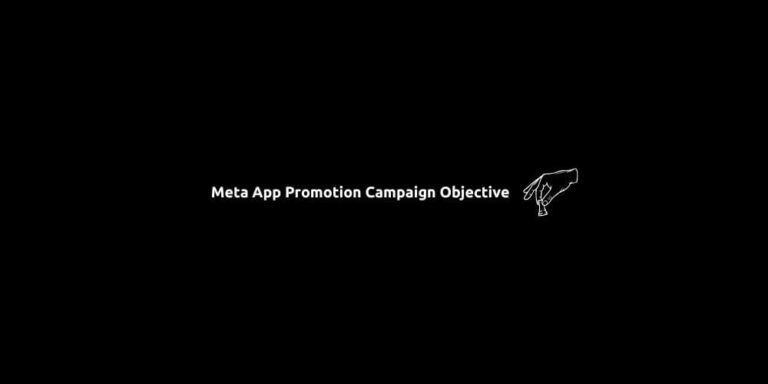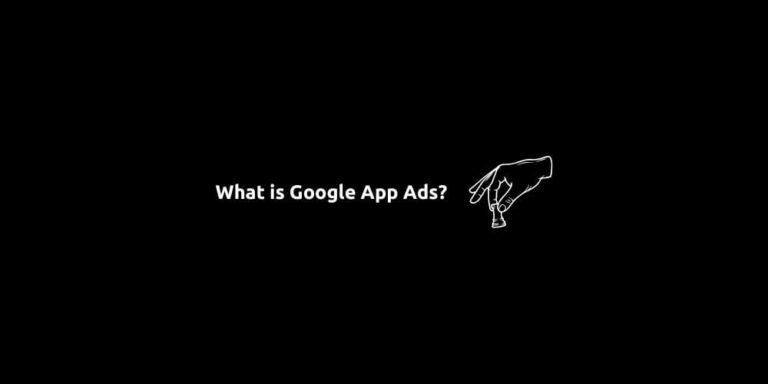Meta Business Manager – A Complete Guide
Meta Business Manager (formerly Facebook Business Manager) is the all-in-one platform for organizing and managing marketing, advertising, and business assets across Meta’s family of apps. Meta Ads continues to evolve. It provides improved AI-powered ad tools, streamlined brand-protection features, and deeper integration with WhatsApp and other services.
This article explains what Meta Business Manager is, why it matters to marketers, walks you through how to set it up, and highlights the latest updates to ensure your digital strategy stays competitive.
Content:
- What is Meta Business Manager?
- How to Create & Set Up Meta Business Manager?
- Latest AI Updates for Meta Business Manager
- How to Get Started With Meta Ads?
What is Meta Business Manager?
Meta Business Manager is a dashboard that enables businesses and marketing teams to manage their Facebook, Instagram, and other Meta platform marketing assets. It integrates access to Pages, ad accounts, people permissions, pixels, and more, all in one workspace.
Whether you’re an in-house manager, an agency, or a solo entrepreneur, Meta Business Manager separates your business activities from your personal Facebook identity, safeguarding your brand and streamlining operations. You can collaborate with external partners and control access to business assets while maintaining full ownership.
Meta continues to boost its appeal. You now benefit from AI-assisted ad creation, such as their Creative Testing tool for running multiple ad versions under one set and Brand Rights Protection enhancements, plus deeper integration with WhatsApp advertising capabilities. These updates make the Business Manager more than just a management tool. It’s a performance and protection hub.
How to Create & Set Up Meta Business Manager
Follow these essential steps to launch your Meta Business Manager account:
Step 1: Account Creation & Verification
Visit business.facebook.com. Log in via your personal Facebook account (required for identity verification), or an existing Instagram account. Provide your business/account name, your full name, and a valid business email. Submit and confirm via the email you receive.
Next, add your company’s legal name, address, phone number, website, and tax ID if relevant. This establishes your business profile within the platform.
Step 2: Adding Assets: Pages & Ad Accounts
Add an existing Facebook Page or create a new one or request access to a client’s Page. Then Add an existing Instagram Page or create a new one or request access to a client’s Page. For both, when managing client assets, use “Request Access” rather than “Add” to maintain client ownership.
Next, add an existing ad account or create a new one. Enter ad account name, time zone, and currency. Remember: once added, you can’t remove an ad account, so proceed carefully.
Step 3: Invite People & Assign Roles
Under “People,” invite team members by business email. Assign roles and specify access to Pages, ad accounts, etc. You can revoke access anytime. To add partners or agencies use the “Partners” setting to share assets with external partners using their Business Manager ID. This way you can add all members without needing to add individual team members.
Step 4: Set Up Pixels
In Data Sources go to Pixels: create a Meta Pixel, then follow setup instructions to install it on your site. This helps track conversions, optimize ads, build audiences, and remarket.
Next, boost security. Navigate to Security Center and require two-factor authentication (2FA) for all admins. This is the strongest protection for your business assets.
Step 5: Launch Your First Ad
In the Business Manager’s left menu, go to Ads an Create your first ad. Choose your campaign objective, target audience, budget, schedule, ad creative, placements. Use Automated Ads suggestions or Boost options if needed. Utilize your Pixel’s data to optimize performance.
Latest AI Updates for Meta Business Manager
Recently, The most important changes on Meta Ads are on AI-Powered Ad Creative Tools. For example, Creative Testing. This allows testing multiple ad versions within one ad set and also trackes metrics like CPC or cost per purchase to optimize performance. Another thing on the horizon is AI Ad Automation. Meta’s stock recently hit a three-month high following a report that the company aims to automate ad campaign creation using AI by next year. We’ll just feed the product image and budget, and the AI will handle the rest.
Moreover, Meta is enhancing Ads Manager to unify campaigns across Facebook, Instagram, and WhatsApp. This is enhanced by AI for targeting the right customers. On WhatsApp, businesses will soon be able to send voice notes, conduct video calls, and integrate into the “Updates” tab with channels and ads, while preserving end-to-end encryption.
How to Get Started With Meta Ads?
Together, these updates empower businesses to manage operations, protect brands, and optimize ad performance within a robust, AI-enhanced ecosystem. So, staying updated with the latest privacy changes, leveraging Meta’s AI tools, and building layered audience strategies are essential for brands aiming to stay competitive in the digital advertising landscape. Because with a strategic approach Meta remains one of the best platforms to make that happen.
To get the most out of your Meta Ads campaigns, always test multiple formats, stay updated with specs, and match the creative to your objective. And if you’re looking for hands-on support or strategy, SS&T Digital is here to help you elevate your ad game across Meta’s powerful platforms. 👇