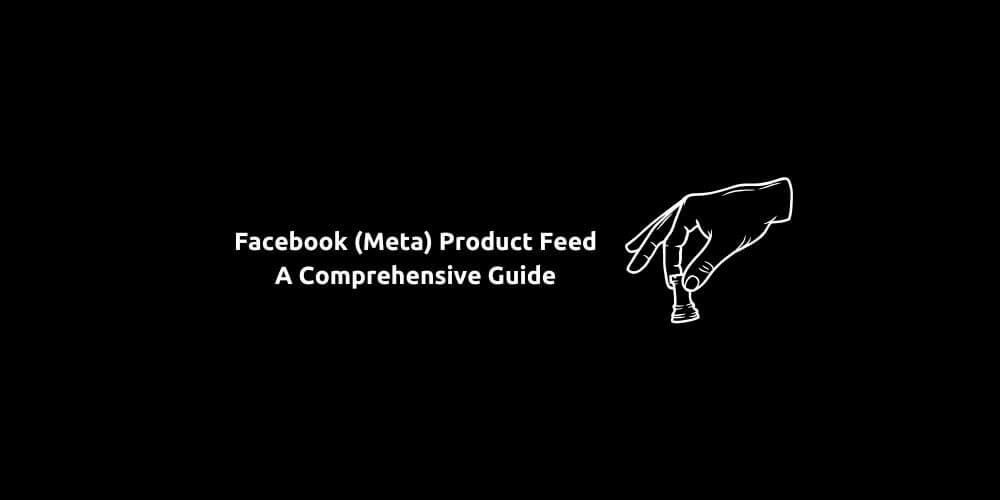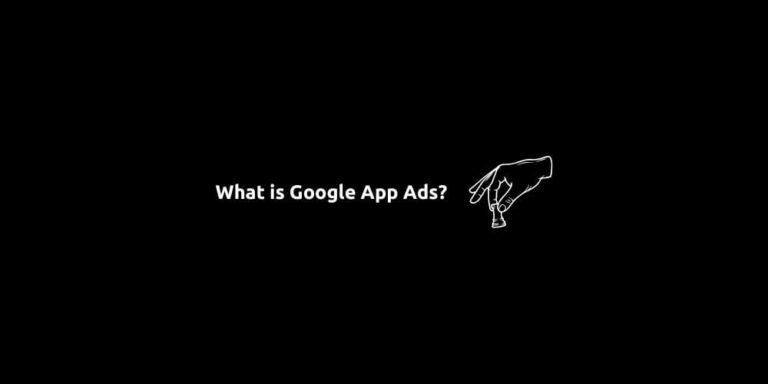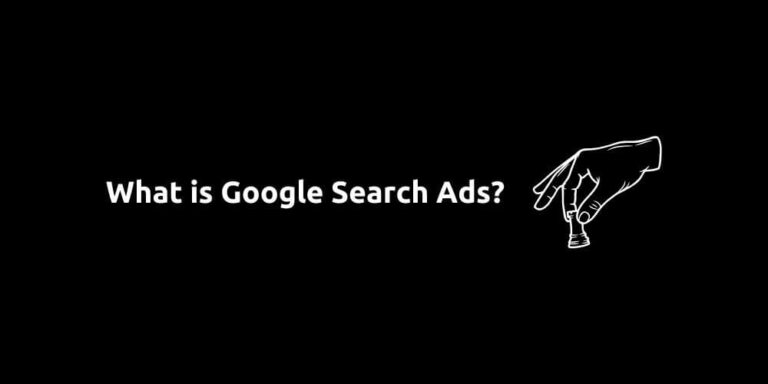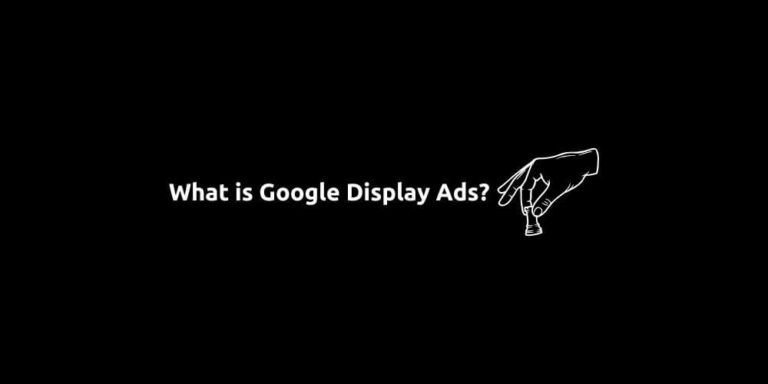Facebook (Meta) Product Feed – A Comprehensive Guide
In this article, you’ll learn what Facebook product feed is, how to structure it to meet Meta’s current specifications, and how to integrate it into a product catalog for use in catalog ads, also known as Dynamic Ads or Catalog Ads. We’ll dig into the best practices and optimization strategies too. Therefore, you’ll understand how to push your catalog ads to deliver higher performance.
Topics of this article include everything about a product feed, from field requirements to file formats, feed validation to catalog setup, and ongoing optimizations. By the end, you’ll be equipped to build a compliant Facebook product feed, launch catalog-based campaigns, and continuously optimize them to drive performance on Meta Ads.
Content:
- What Is a Product Feed & Meta’s Specifications
- How to Use the Product Feed in Catalog Ads
- How Catalog Ads Work?
- How to Get Started With Meta Catalog Ads?
What Is a Product Feed & Meta’s Specifications
A product feed (also known as a data feed) is essentially a structured file listing all the products you want to advertise. It contains data fields like product IDs, titles, descriptions, images, prices, availability, and more. Meta (Facebook) uses this feed to populate your Commerce / Catalog Manager, which in turn powers catalog-based ads on Facebook, Instagram, and Audience Network.
However, Meta imposes strict formatting, field, and quality rules for that feed. It may get a little bit technical but with a little help everyone can create a product feed. Below you can find the most important specifications and updates you must know to avoid feed errors or disapprovals.
Supported Formats & Size Limits:
- Meta accepts CSV, TSV, XML (RSS or ATOM) formats. You can also upload via Excel XLSX or via Google Sheets for ease of use.
- For a one-time manual upload, the file size limit is 100 MB.
- For scheduled or recurring feeds (hosted online via URL), Meta supports up to 8 GB compressed or more depending on URL configuration.
- Meta also supports compressed (ZIP or GZIP) files. You should provide the uncompressed content remains in a supported format.
Core Required Fields:
To ensure your products get accepted and perform well, you must include certain required fields and are strongly encouraged to include optional ones that improve matching and targeting.
| Field | Description / Requirements |
|---|---|
id | Unique identifier (SKU or internal ID) for each product. |
title | Product name (concise but descriptive). |
description | Detailed description of the product. |
link | URL to the product page on your website. |
image_link | URL to the main product image (500×55 – jpeg or png – max. file size 8MB). |
price | Price in the expected currency, formatted (e.g., “19.99 USD”). |
availability | Stock status (e.g. “in stock”, “out of stock”). |
condition | New, refurbished, etc. (usually “new”). |
brand | Brand name of the product. |
gtin / mpn / brand | At least one global identifier is often required, especially for some markets or catalogs. |
Optional But Highly Recommended Fields:
- sale_price: If your product is on discount, include this along with.
- product type: Helps Meta classify your items properly.
- internal_labels: Useful for segmentation and grouping.
- color, size, material: Important for variant products.
- shipping label: If you advertise across regions.
- inventory: Useful for dynamic updating.
- image_link2, imagelink3, etc.: You can include multiple images, though at least one is required (Meta supports up to 20 images per product).
Feed Validation & Diagnostics
Once you upload or schedule your feed, Meta provides diagnostics and error reporting tools. In Meta Business Manager / Commerce Manager under your catalog’s Diagnostics tab, you can see errors or warnings for missing fields, invalid values, or policy violations. You can also use feed validators or manual checks to ensure all URLs are working, IDs are unique, and required fields are present.
If you see “Policy Violations” or disapproval errors, read the error messages carefully and correct the flagged items. All in all, complying with Meta’s product feed specifications is the first crucial step. A clean, up-to-date feed ensures your catalog is properly populated, avoids ad disapprovals, and enables maximum reach and matching.
How to Use the Product Feed in Catalog Ads
Once your feed is properly formatted and uploaded, the next step is to connect it to a catalog and deploy catalog ads (also known as dynamic product ads, or the newer Advantage+ Catalog Ads). First go to Catalog Manager and connect your feed. The next steps are:
- Create a Catalog: In Business Manager, create a catalog tied to a business account. This catalog will be a container for all your product data.
- Add Your Feed: Under the catalog, go to Data Sources an then add your data feed.
- Enable Pixel: To maximize catalog ad performance and attribution accuracy, you should ensure that the Meta Pixel (or Conversions API) is configured properly on your website/app.
- Create a Catalog-Based Campaign: In Ads Manager, choose a Sales objective. Select the catalog you configured as the product source. Define your audience and Meta will dynamically match products from your catalog to audiences based on behavioral signals.
How Catalog Ads Work?
Catalog ads dynamically generate ad creatives by pulling product info directly from the catalog. This means you don’t have to create individual ads for each item. This means, for retargeting, you can show users the exact products they viewed or related items automatically. When it comes to prospecting / lookalike, Meta’s algorithm can surface items from your catalog that are likely to appeal to cold audiences, based on behavioral similarity.
It may sound too good to be true but if you can manage to apply key requirements and best practices Catalog Ads continuosly works for your favor. Here are some tips:
- Use one catalog when possible. This helps to centralize inventory management and let Meta’s algorithm optimize holistically. But avoid dumping all products into a single product group. The algorithm benefits from clearer signals and constraints
- Ensure that the match rate is high.
- Refresh feed frequently (daily or more often) so stock, pricing, or availability changes are up to date and reduce disapproved items.
- Use internal_labels / custom_labels to segment or group products for targeting and performance analysis.
- Use descriptive, keyword-rich titles and descriptions (but avoid keyword stuffing).
- Use accurate pricing, and include sale_price if applicable.
- Provide rich creative variants.
- Allow sufficient learning time.
Well-optimized catalog campaigns often outperform static image ads by a wide margin in terms of ROAS. provided the feed is clean, labels are used strategically, and optimization is continuous. Thus, the feed powers the catalog, and the catalog enables dynamic, scalable advertising across Meta’s platforms.
How to Get Started With Meta Catalog Ads?
In a digital landscape where personalization, automation, and efficiency are key, Catalog Ads offer a winning solution, especially for e-commerce advertisers. The campaign streamline your workflow and eliminate the need for manual ad creation at scale.
When structured correctly, Catalog Ads can significantly increase your return on ad spend and lower your customer acquisition costs. Short story long, for any e-commerce brand looking to scale, Catalog Ads is not optional, essential.
However, in the end, success requires a strategic approach, continuous learning, and regular optimization. With the right planning and execution, Meta Ads can be a game-changer in your digital marketing strategy. And this is what we do at SS&T Digital. 👇