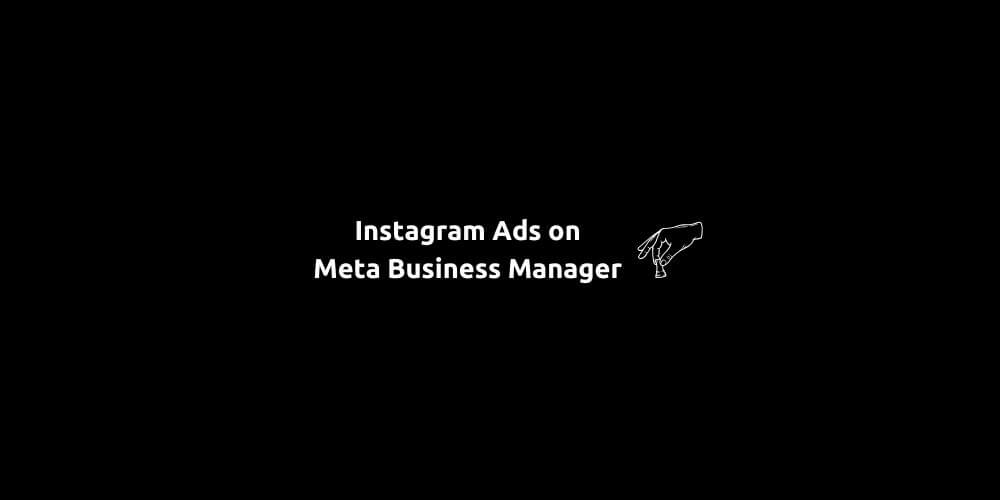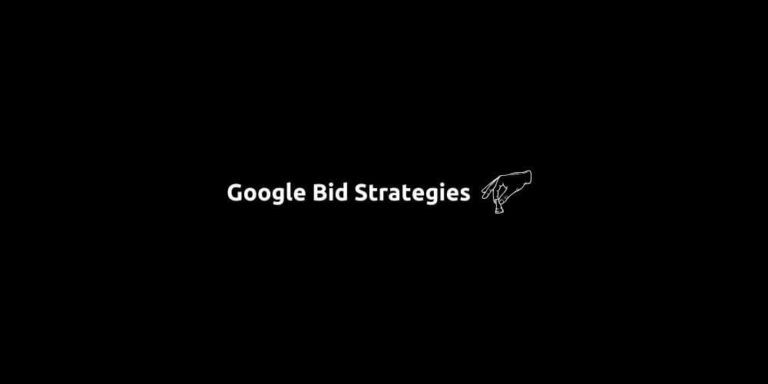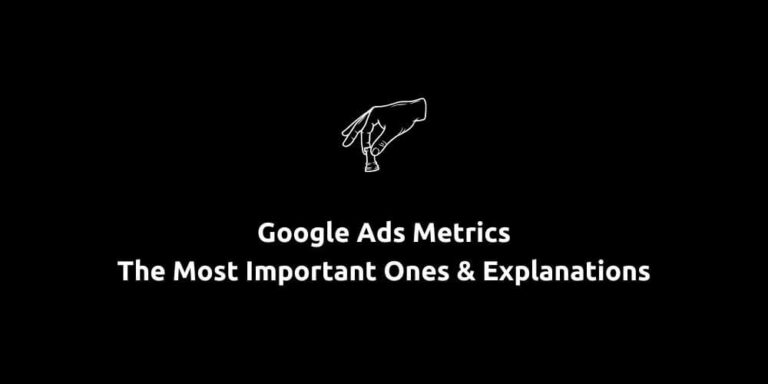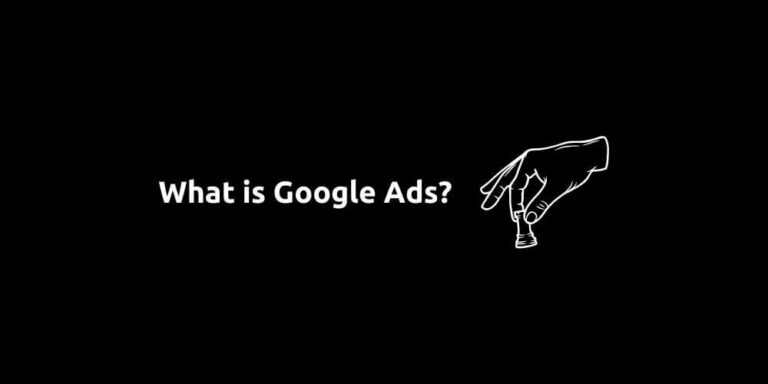Instagram Ads on Meta Business Manager – Step by Step Guide
Instagram Ads are one of the most popular advertising tools. For beginners, it is something you can create on Instagram App itself. But for those who wants more options/optimizations, their place is Meta Business Manager. If you want to be one of them, this article is for you.
Because here, you’ll learn how to create Instagram ads using Meta Business Manager, broken down into a clear 9-step process. Each step provides actionable guidance, reflects the latest platform updates, and follows best practices. Let’s start.
Content:
- Create Your Meta Business Manager and Ad Account
- Link Your Instagram Business Account
- Launch a Campaign
- Monitor, Optimize, and Track Results
- How to Get Started With Meta Ads?
1-Create Your Meta Business Manager and Ad Account
First, ensure you have access to Meta Business Manager. This is where your control center is for creating Facebook and Instagram ads. If you don’t have one already, sign in using your personal Facebook profile, then create a business account by providing necessary informations. After that, you’ll need an Ad Account:
- Navigate to Business Settings.
- Under Accounts, select Ad Account, then create a new one with your region and currency.
- If necessary, add team members with roles like Admin, Advertiser, or Analyst.
This setup ensures your business is properly configured to launch Instagram ad campaigns and enables collaboration across your team.
2-Link Your Instagram Business Account
To run ads on Instagram, you must connect your Instagram Business Account to your Facebook Page and your ad account. Head to your Page settings in Business Manager, locate the Instagram section, and follow the instructions.
This connection is essential. it allows Instagram to be selected as an ad placement and ensures your campaign can run smoothly. Without it, Instagram-specific targeting and placement options will remain unavailable. Once linked, you can create ads that appear in Feeds, Stories, Reels, or Explore.
3-Launch a Campaign
Start by opening Ads Manager (within Meta Business Manager). Click the Create button to begin a new campaign. Here’s what you’ll next handle:
- Buying Type: Choose between Auction (flexible, real-time allocation) or Reservation (fixed pricing and schedule).
- Campaign Objective: Select an objective that supports Instagram placements. Common options include Traffic, Awareness, Engagement, Leads, App Promotion, and Sales.
- Campaign Setup: Pick between Meta-driven Recommended setup or Manual. Recommended gives convenient low-effort defaults, while Manual offers granular control over details.
Once your campaign structure is in place, define your budget and schedule:
- Choose between a Daily budget (runs indefinitely) or Lifetime budget (allocates across a start and end date).
- Meta may offer tools like Advantage Campaign Budget (an AI-powered budget distribution) and A/B Testing to help optimize performance automatically.
- If required, mark ads under special ad categories, such as housing, finance, or employment, to comply with transparency rules.
After defining your budget and schedule, it is time to choose you target audience:
- Use Meta’s automation or build your own Custom or Lookalike Audiences based on existing followers or website visitors.
- Define demographics (location, age, gender, language) and tap into Detailed Targeting with interests and behaviors.
- Effective audience segmentation ensures you’re reaching the right audience while keeping the ad efficient and cost-effective.
Next, pick placements to choose where your ads appear:
- Advantage (Automatic) Placements allow Meta to optimize placement across Facebook, Instagram, Messenger, and Audience Network automatically.
- For Instagram-only campaigns, manually select placements such as Feed, Stories, Reels, or Explore.
Finally, create your ad:
- Select between uploading new content or using an existing post; formats include single image, video, carousel, or collections.
- Set Destination links (website URLs, DMs, call buttons), and ensure Meta Pixel or UTM parameters are in place for tracking.
- Upload media and craft your ad copy: headlines, text, call-to-action buttons, and preview how the ad will appear on Instagram.
Once finalized, double-check (always) and hit Publish.
8-Monitor, Optimize, and Track Results
After your ad is live, use Ads Manager’s reporting dashboard to track key metrics like impressions, clicks, engagement, CPC, and conversions. Leverage Campaign Score and use audience definition tools to fine-tune performance. Optimize over time: Adjust budgets or targeting. Swap creatives based on what resonates. Use A/B testing or Advantage+ tools for automation, especially if you’re new or want efficient optimization.
How to Get Started With Meta Ads?
This is how you can create Instagram Ads on Meta Business Manager. However, this is only the beginning. It all starts after your ad is on air. To get the most out of your Meta Ads campaigns, you should always test multiple formats, stay updated with specs, and match the creative to your campaign objective. And if you’re looking for hands-on support or strategy, SS&T Digital is here to help you elevate your ad game across Meta’s powerful platforms. 👇